Enabling Developer Mode
Enable Developer Mode on your Android device to allow Ansight features.
For Ansight to be able to capture an Android device logs from logcat and record the screen, it is required to enable developer mode on your target device.
Important
The device used to illustrate this procedure is an Samsung Galaxy J5 Pro, which employs custom interface and Settings screen, but the general procedure is mostly the same for any Android device. If you're having issues finding the screens about check for a vendor specific procedure on your brands support site.
Warning
When you enable Developer Mode on your Android device, several advanced features of the operating system are enabled, such as side-loading of apps. This may allow your device for installation of unwanted apps, so its important to be warned if you're using a personal device. The recommendation is always to use a device specific for testing or disable developer mode when Ansight (or other development features) is not in use.
The procedure to enable Developer Mode is:
- Open the Settings app on your device and lookup for the About your Phone option.

- Depending on your iPhone, what we're looking for may be on the Software Information page, or this section may be merged into this about page. Select the option if it have one.
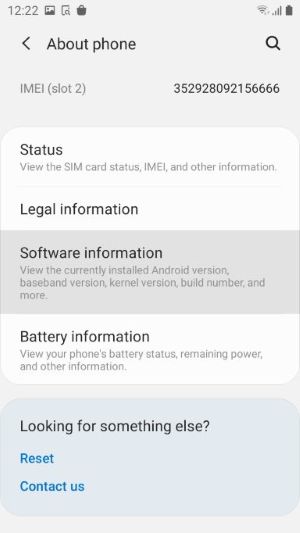

- Look up for the
Aboutoption - Under the About Screen search for the
Build Number - Tap 7 times on the Build Number option, you should receive a message such as
You are now a developer
After following those steps the Developer Options menu item should appear on the Settings page. An additional step is to enable the USB Debugging option. This is what allows you computer to connect to a device and collect information that will feed Ansight session data. To allow this option you should:
- Open the
Developer Optionsoption on theSettingsscreen - Look up for the
Debuggingsection - Find the
USB debuggingoption and enable the Switch

After enabling the USB debugging you should connect the device that you want to record sessions on Ansight. A dialog should be presented asking you to Allow USB debugging.

You're all set to start using Ansight.